Apple Focus Mode
By default Apple provides a few different modes like Do Not Disturb, Sleep, and Work. You can also create your own custom modes.
You can review these modes by going to System Settings > Focus.
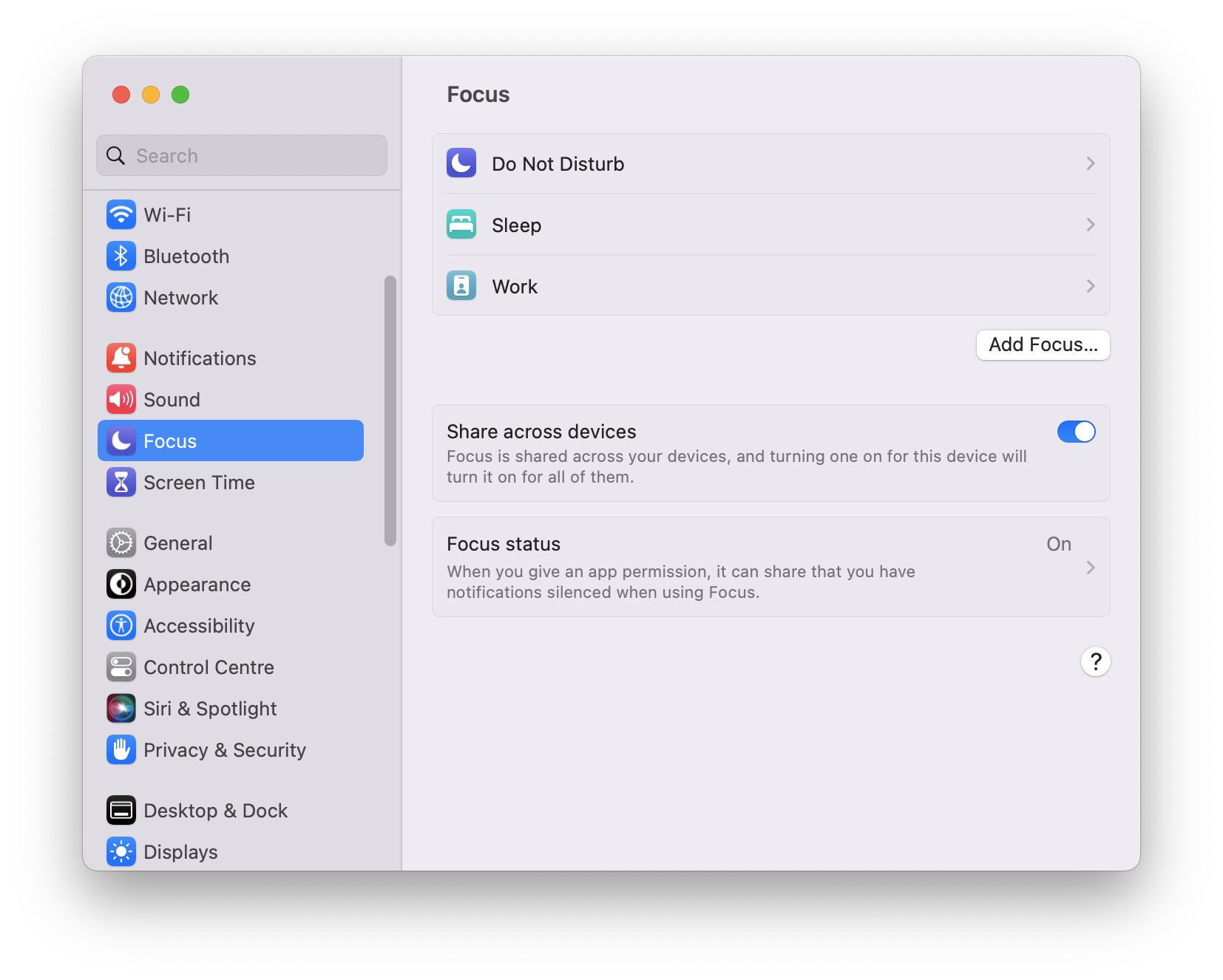
We love this feature because it lets you customize your notifications and apps to match your current activity. For example, you can set your phone to only show notifications from your work apps during work hours, and only show notifications from your family during family time.
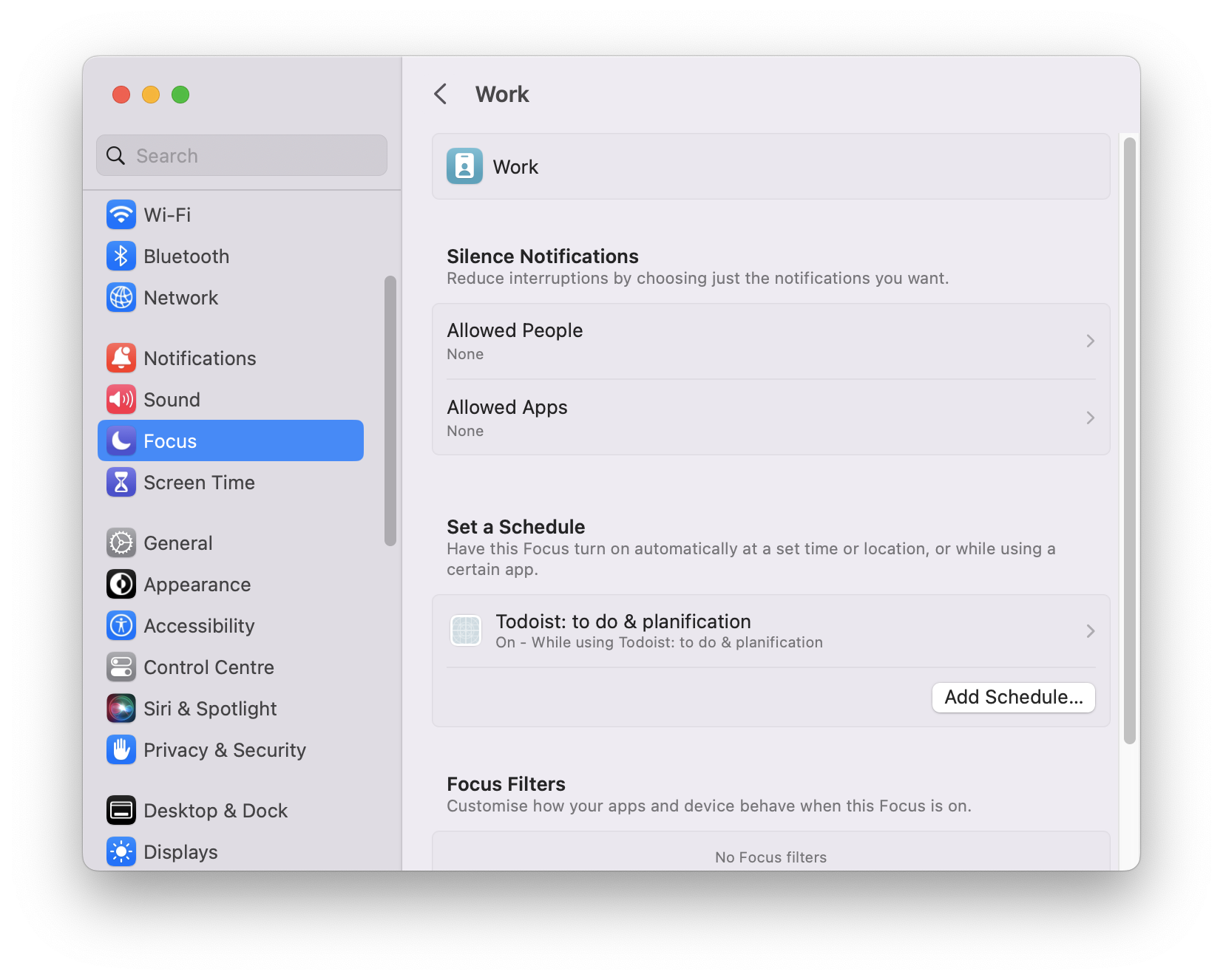
If your devices are connected to the same Apple Account (iCloud), the settings and the mode will be synchronized across all your devices. For example, when I use TickingFocus on my mac and enable Work mode, my iPhone will also be in Work mode.
If you don’t have TickingFocus yet, get it here.
How to use Focus Mode with TickingFocus
TickingFocus does not have the ability to change your Focus Mode, this is not a feature that Apple lets application makers use. However, you can use TickingFocus to start a Shortcut that can do anything like writing to a file, sending a message, and changing your Focus Mode.
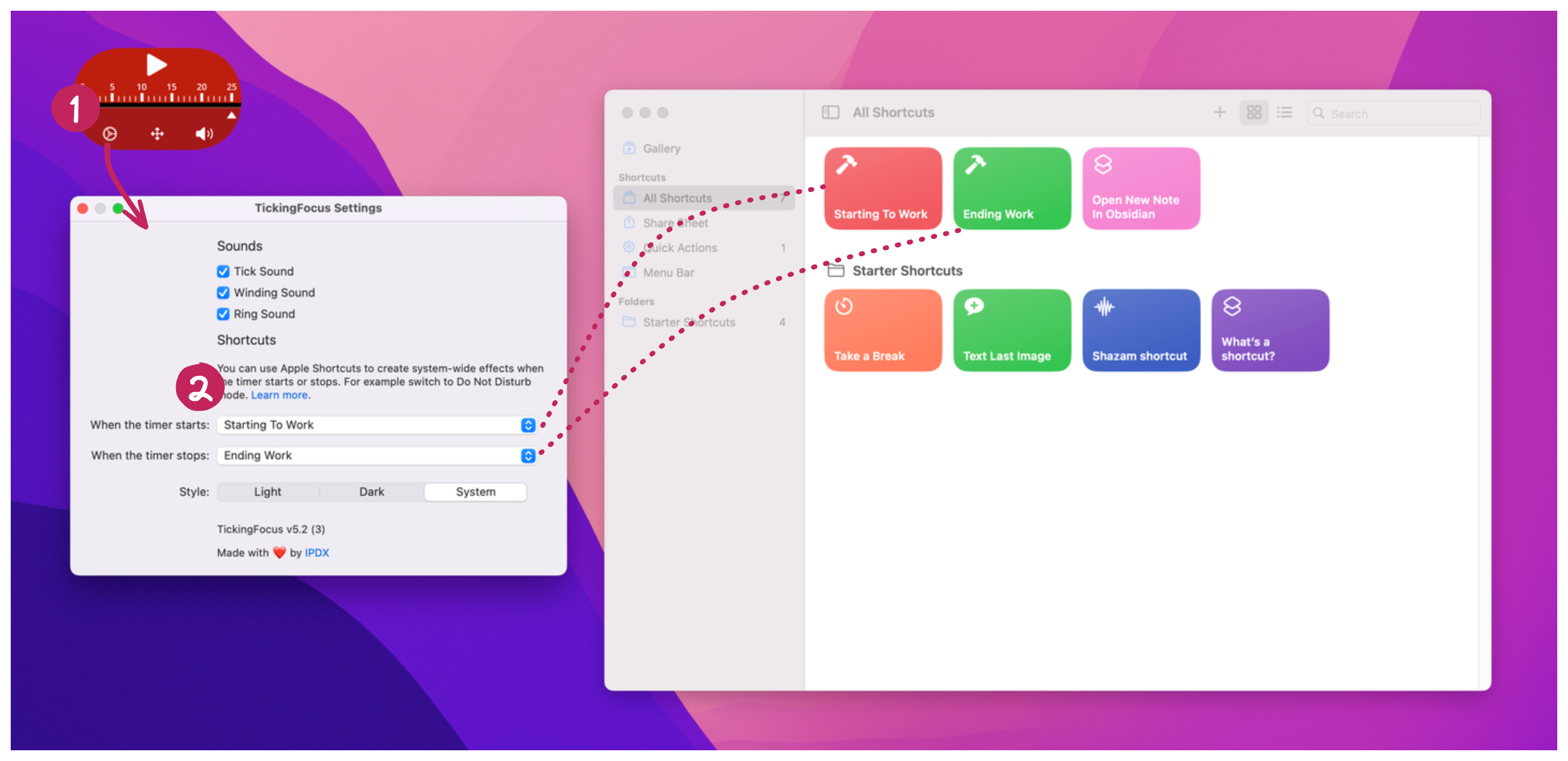
Video Tutorial
This video will show you how to create the Shortcuts to change your Focus Mode with TickingFocus.
Below are the steps to create a Shortcut that will change your Focus Mode.
We will create two shortcuts: one to start working and one to stop working.
How to create the Starting to Work Shortcut
- Open the
Shortcuts app
- Create a new Shortcut
- Name the Shortcut “Starting to Work” (or anything you want)
- Then search “Focus” on the right bar, and drag the “Set Focus” action to the left.
- Select the mode you want to use.
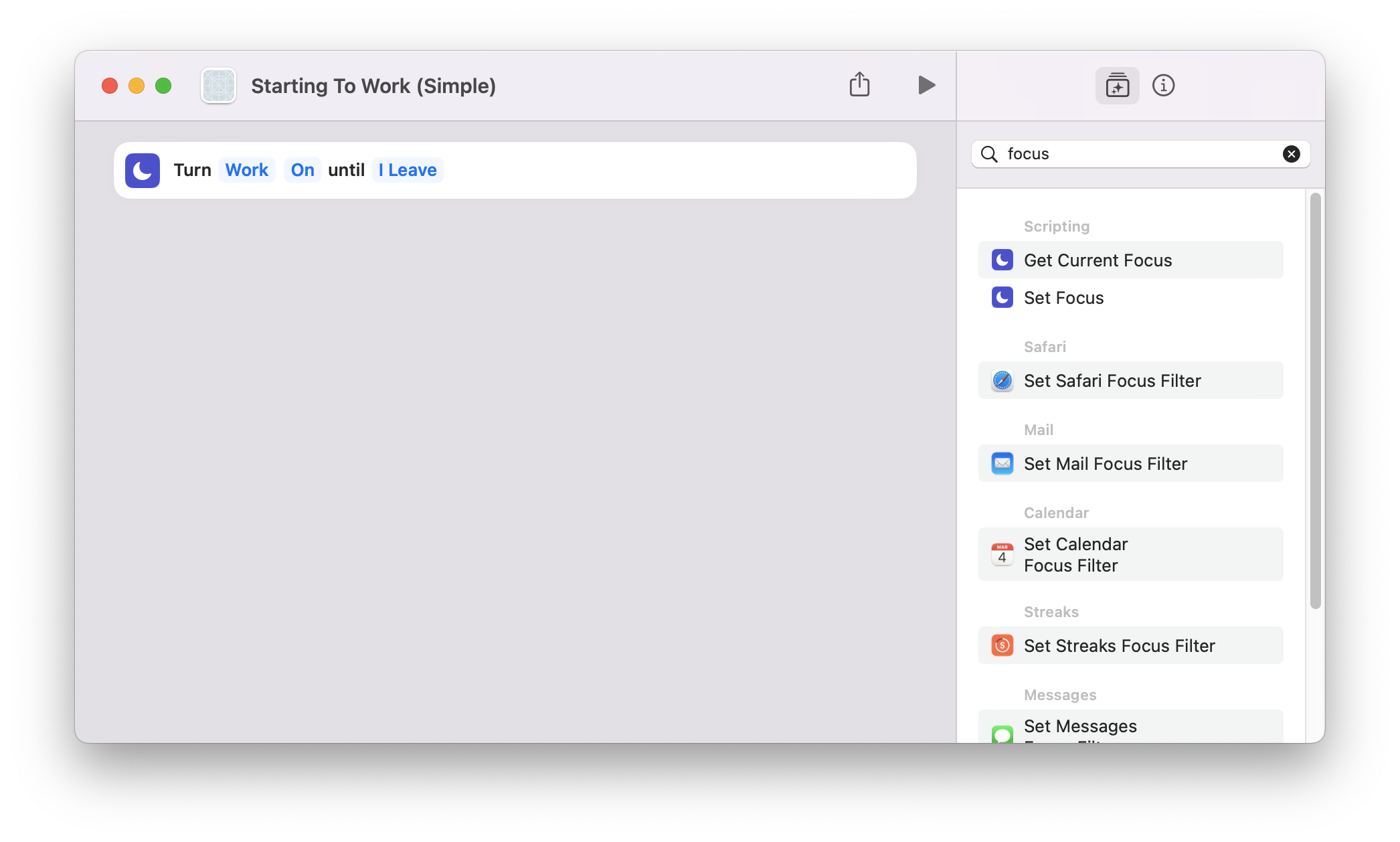
How to create the Stop Working Shortcut
- Open the
Shortcuts app
- Create a new Shortcut
- Name the Shortcut “Finishing Work” (or anything you want)
- Then search “Focus” on the right bar, and drag the “Set Focus” action to the left.
- Select “Turn (Your Mode) Off”
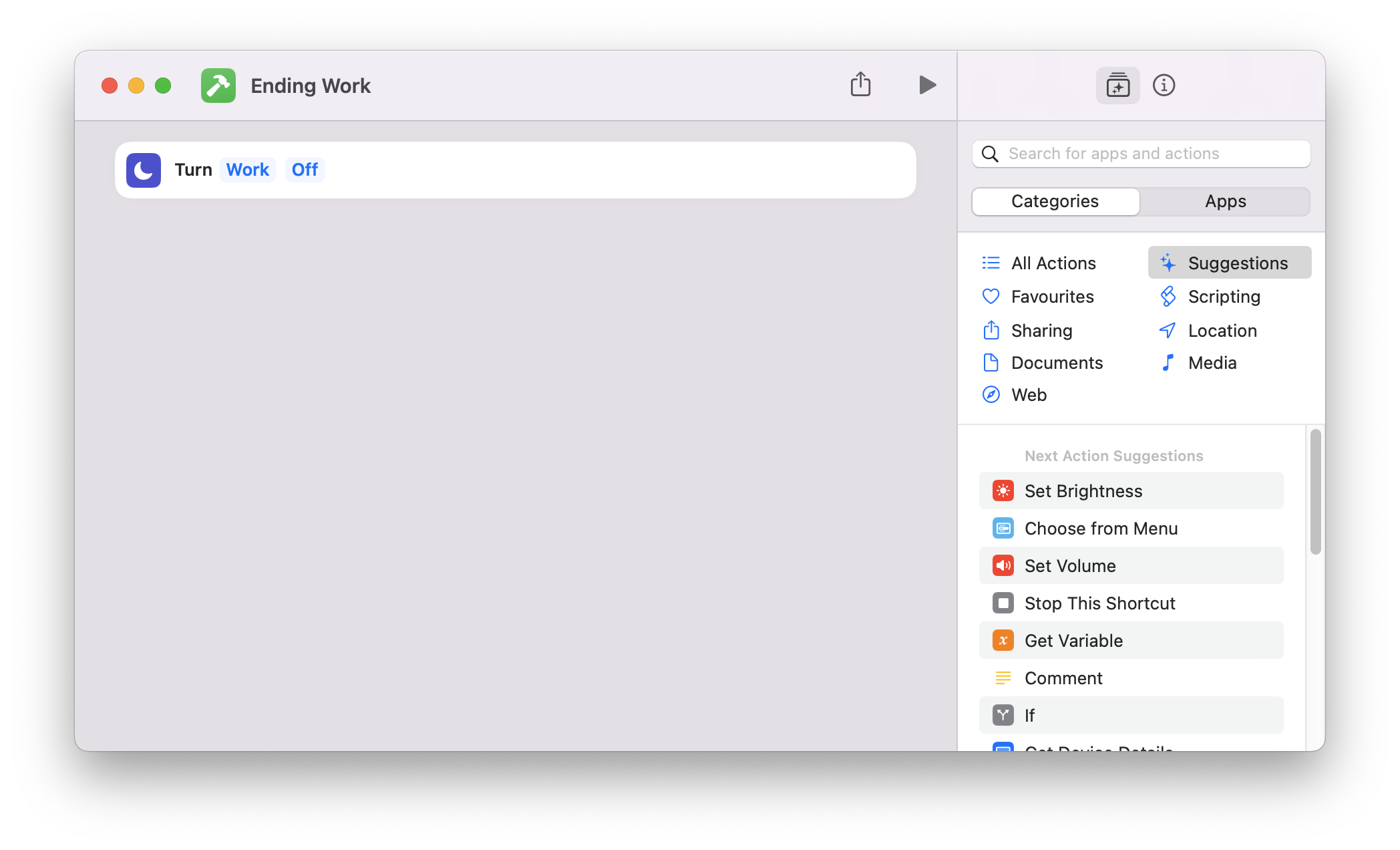
How to use the Shortcut with TickingFocus
Back in the application, when you click on the Settings wheel, you can select the Shortcut to run when you start and stop the timer.
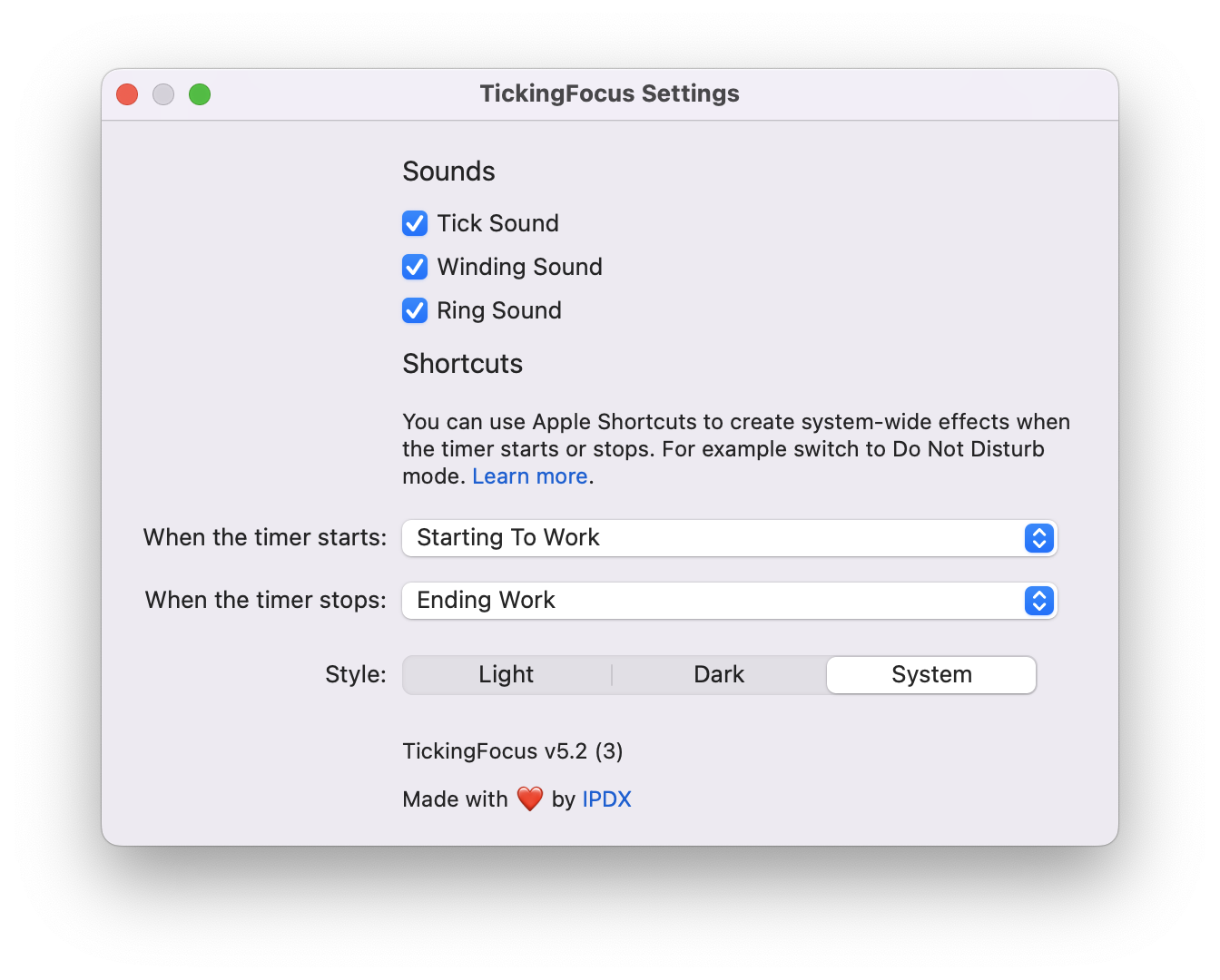
And this is it!
Please reach out to us if you have any questions or need help setting this up!